Getting Started in Simpli5®
Getting Started
You will receive an email invitation to join your organization’s network in the Simpli5® platform.
- This automated, system-generated email comes from notifier@5dynamics.com, with the subject line "Simpli5 Invitation." You may need to check your spam or junk mail folder if you do not receive the email.
- Note the name of your local administrator who issued the invitation. You may need to contact that person directly if you need help to resolve certain issues, specified below.
- Tap the Accept/Decline Invitation link to automatically open our Simpli5 platform in your default browser. The first thing you should see is a popup message asking if you want to accept or decline the invitation. Tap Accept to proceed to the Setup Profile screen.
Setup Profile Screen
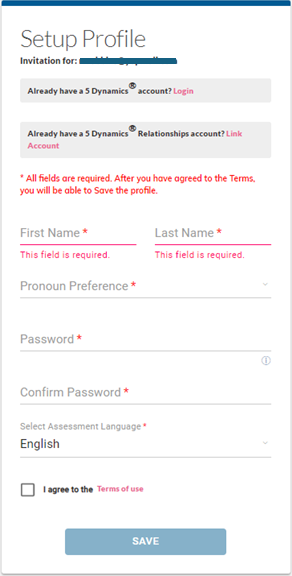
Setup Profile Screen
You will first be prompted to enter your basic profile information. All fields are required.
- If your name was misspelled, you should be able to correct it in the First and Last Name fields.
- Your pronoun preference will be used in all 3rd person content about you (e.g., your teammates reading about how best to work with you through a task or project).
- Enter and confirm your password. On-screen prompts will provide specific feedback on password requirements, but you can read more below in Password Specifications.
- Select from the pulldown menu your preferred language to use to complete the Starting Point Assessment. All other Simpli5 content is presented in English.
- Mark the Agree to Terms checkbox. Click the Terms of Use link to review the full document first.
- Once you enter information in each field and click the Agree to Terms checkbox, then the Save button becomes active. Tap Save to complete this step.
- The next screen will prompt you to complete the 5 Dynamics® Starting Point assessment. This is the final step to create your energy profile.

If you already have a profile listed under a different email address, use the Login link to log in to your existing profile. If you do not see the new organization to which you were invited, contact the administrator (the person named in your invitation) to request a new invitation be issued using the email address associated with your profile.

If you already have a Simpli5 Relationships account, use Link Account to create your corporate profile using your Relationships results. You will skip the next step of completing the assessment and be taken directly to the My 5 Dynamics page.
Password Specifications
- Your login ID is the email address where you received the invitation.
- Passwords must have a minimum of 6 characters and include at least one upper-case letter, one lower-case letter, one numerical digit, and one special character: ~ ! @ # $ % ^ & * ( ) _ + .
Login URL
For subsequent logins, this is the URL: https://app.5dynamics.net/login. My 5 Dynamics is the default landing page when you log in.
Supported Browsers
For the latest list of verified browsers and versions, go to https://www.5dynamics.com/browsers/.
JavaScript and cookies must be enabled on any browser in order for the site and its features to work properly. Cookies are used only to navigate between pages, never to track what you’re doing on or away from our site.
Need More Help?
Check our article Profile Setup Troubleshooting Guide for suggested solutions to common issues. If you cannot find what you need in the knowledge base, please Submit a Ticket in this Help Center portal.
Related Articles
I need help on the Network page
Viewing Your Network The main Network page lists everyone currently in your organization’s network and allows you to work directly with another individual. This page is divided into three panels: My Connections, Network Members, and Pending ...Joining a Simpli5 org when you already have a Simpli5 profile
Q: I've been invited to join a Simpli5 org, but I already have a profile. Do I have to create a new profile and take the assessment again? A: No! When you are invited to join a Simpli5 org and already have a Simpli5 profile (through another Simpli5 ...I need help on the My 5 Dynamics page
Understanding Your Own Energy Pattern My 5 Dynamics is your landing page on login; here you can tap the module boxes for videos and your Individual Content—including Work Preferences, Energy Map, Time Map, Performance Cycle, Learning Preferences, and ...Simpli5® Profile Privacy FAQ
What am I sharing in Simpli5®? The primary information shared with others in your organization’s network is your name, email address, and Energy profile; if you choose to add optional profile information or an avatar then those also may be visible to ...Profile Setup Troubleshooting Guide
Invitation Link When you click the link to "Accept or Decline Invitation" to automatically open Simpi5® in your default browser, what happens? I see the Setup Profile screen. Move to the next question below. I see a blank screen. This is usually ...
Popular Articles
What does a plus sign (+) in an energy map indicate?
A plus sign (+) indicates that the person's energy in that dynamic is borderline to the next highest intensity level. For example, a Deliberate+ in Explore indicates almost Effortless energy when operating in that dynamic.I need help on the My 5 Dynamics page
Understanding Your Own Energy Pattern My 5 Dynamics is your landing page on login; here you can tap the module boxes for videos and your Individual Content—including Work Preferences, Energy Map, Time Map, Performance Cycle, Learning Preferences, and ...Simpli5® password reset
If you don't remember the password you created at profile setup, or if you are an administrator who wants to help one of your members to reset their password, then use the "Forgot Username/Password" link at the login page. ...I need to update an email address
The Simpli5 platform allows users to update a member's email address. This can be done first-hand by the member, or an account administrator can update the email address on the member's behalf. Updating your own email address (all members) At the My ...I need help on the Network page
Viewing Your Network The main Network page lists everyone currently in your organization’s network and allows you to work directly with another individual. This page is divided into three panels: My Connections, Network Members, and Pending ...